What is an OutScript?
An OutScript is short for Outlined Transcript
It refers to an AI generated transcript similar to the auto-generated subtitles you have on YouTube.
But OutScripts are better than YouTube subtitles since they are much more readable.
In fact, one of the goals of creating an OutScript is to create something which reads like a regular text article.
Speaker names included
The speaker names are included in an OutScript every time the speaker changes.
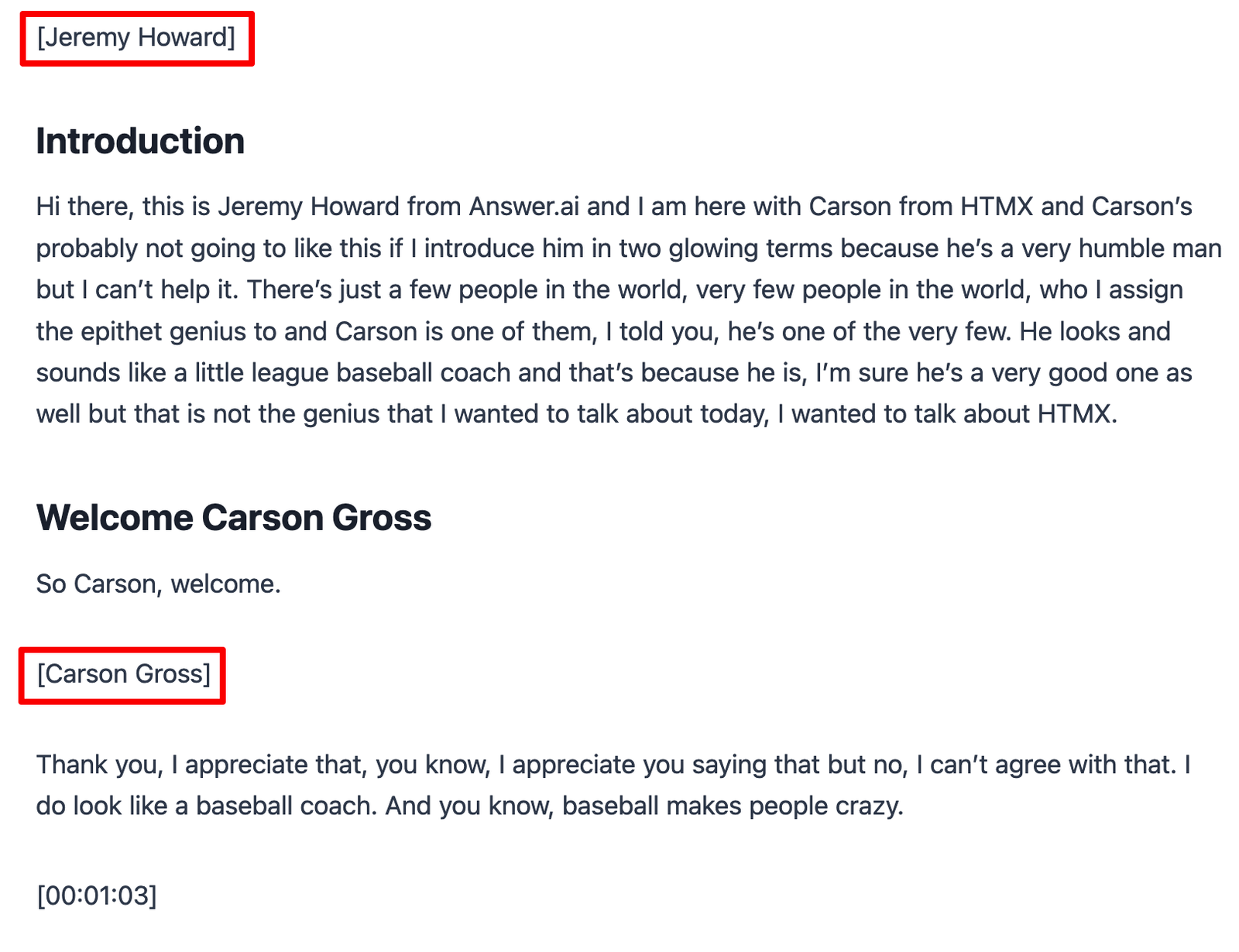
As you can see, the OutScript adds the name of the speaker to indicate when the speaker changes.
Minute markers aligned to sentence boundaries
You will also have a markers for each minute, but with an important enhancement.
Instead of having precise minute markers for [01:00], [02:00] etc, the minute markers are aligned to natural sentence boundaries for improved readability.
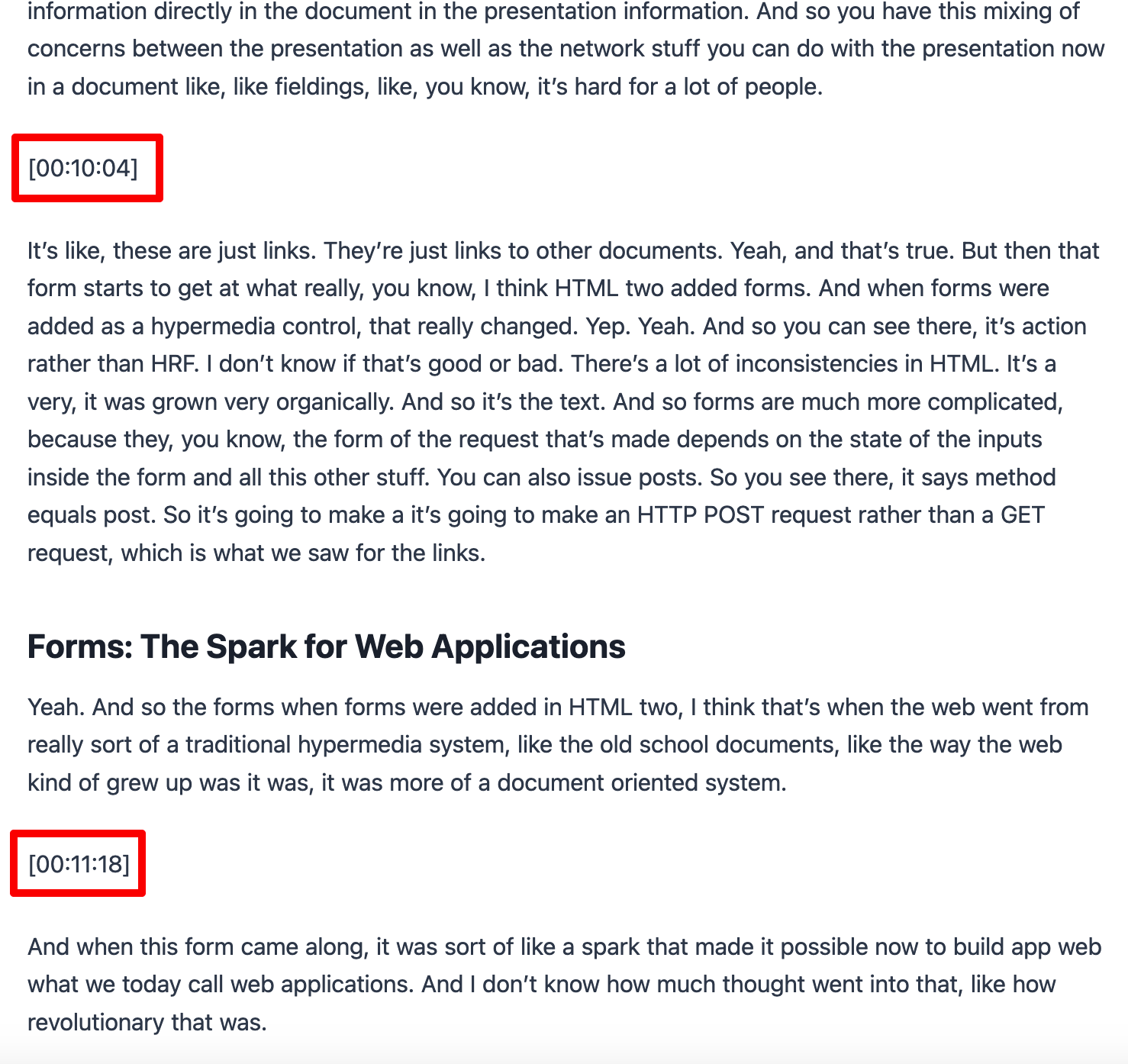
In the example above, you can see that one of the minute markers begins only at the 18th second (00:11:18). This is because the previous sentence started in the previous minute, and only completed at the 18th second.
And you can see that it is much more readable than placing the minute marker aligned to round minutes like 10:00 and 11:00.
Chapter subheadings
One of the biggest improvements you can add to make your transcript more readable is to insert subheadings (hence “outline”).
And it is now possible to provide a transcript to Google Gemini and get back chapter subheadings with timestamps.
For example, here is a summary generated by Gemini:
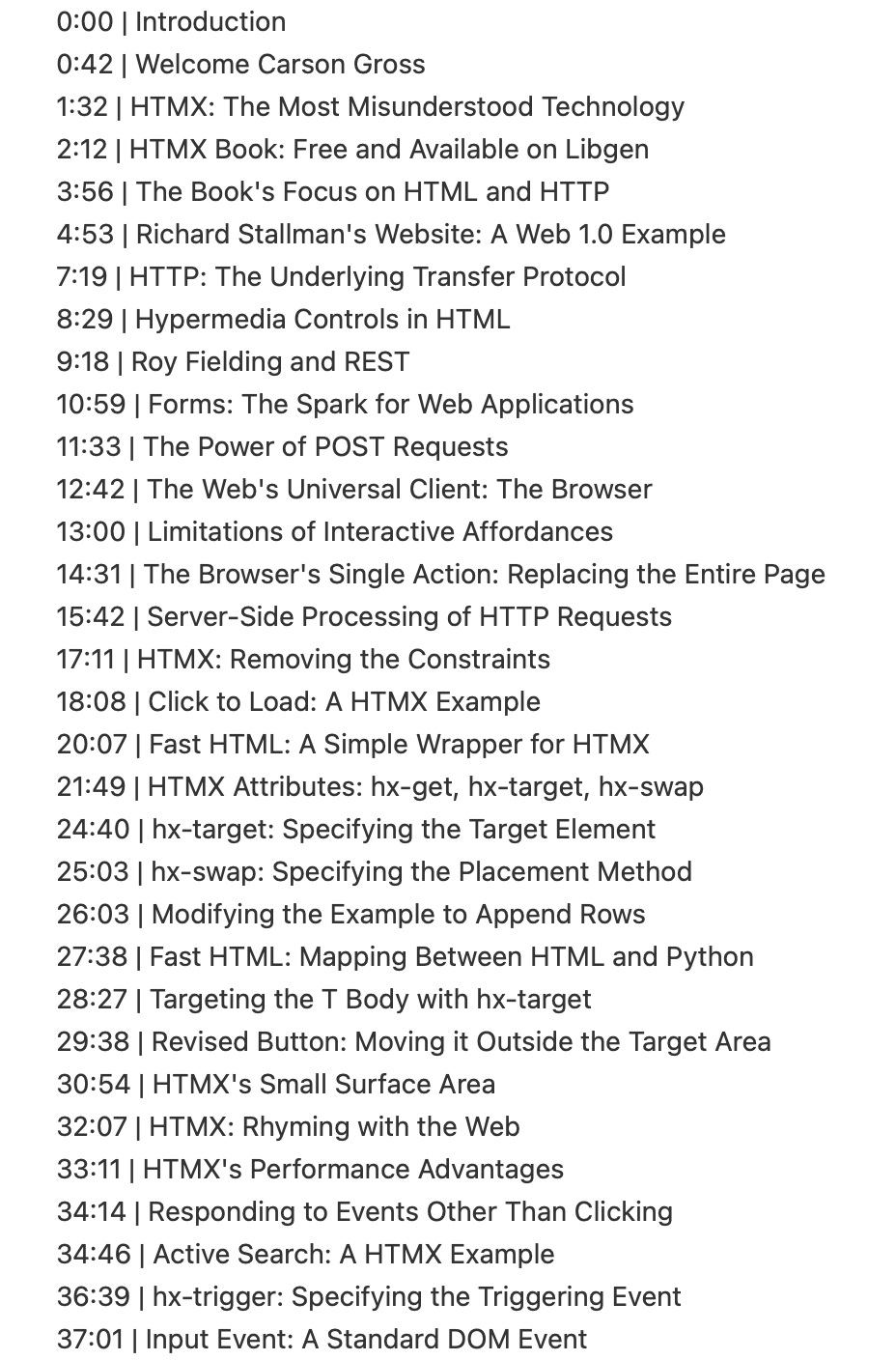
Once you add subheadings, it is a lot easier to skim through the video transcript before watching a video, and also quickly review what you learnt after watching the video.
For example, this is what the OutScript looks like after merging the summary.
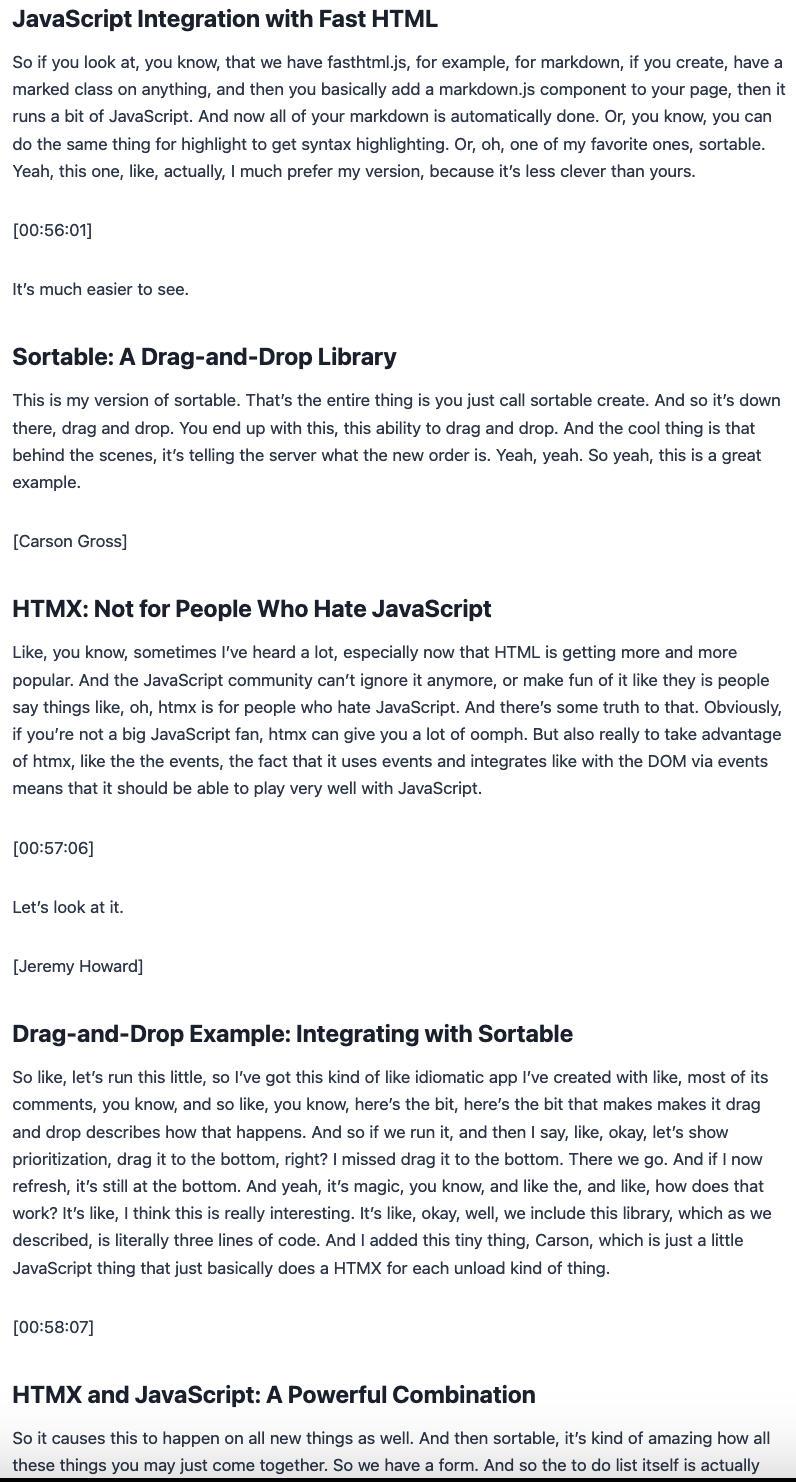
Here is the full OutScript
Benefits of generating OutScripts
If you consume a lot of educational video content, OutScripts can help speed up the process quite a lot.
You can use them to:
- skim through a video before committing the time to watch it in full
- review what you learnt from the video after watching it
- get timestamped snippets for your note-taking
- search across your video library using GPT